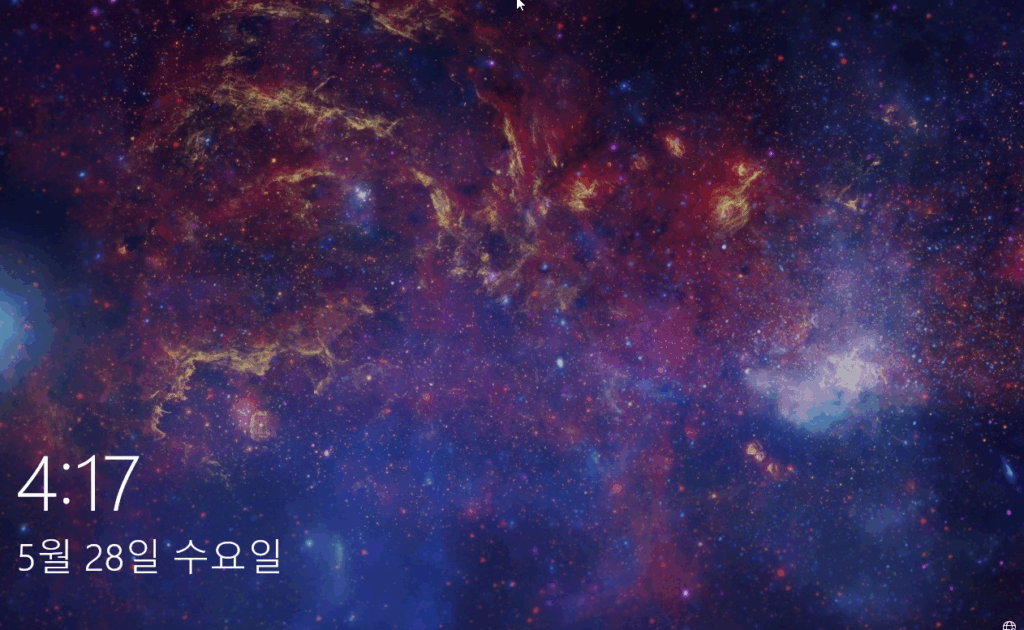Recently, TrueNas Fangtooth 25.04 was release. The VM system has changed compared to the previous version.
A new ‘Instances’ menu has been introduced for managing virtual machines. If you were using Windows 10 with a prrevious version of TrueNas, you will need to create a new VM.
This document outlines the necesary steps.
- Import Zvols from the previous version. I prefer cloning over moving for data backup.
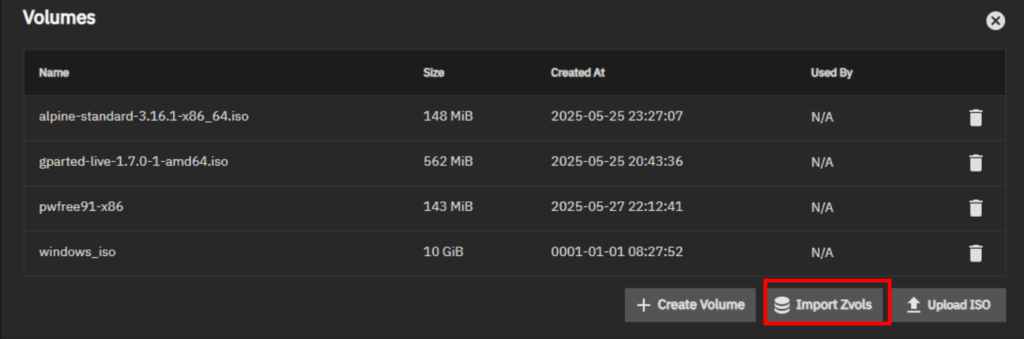
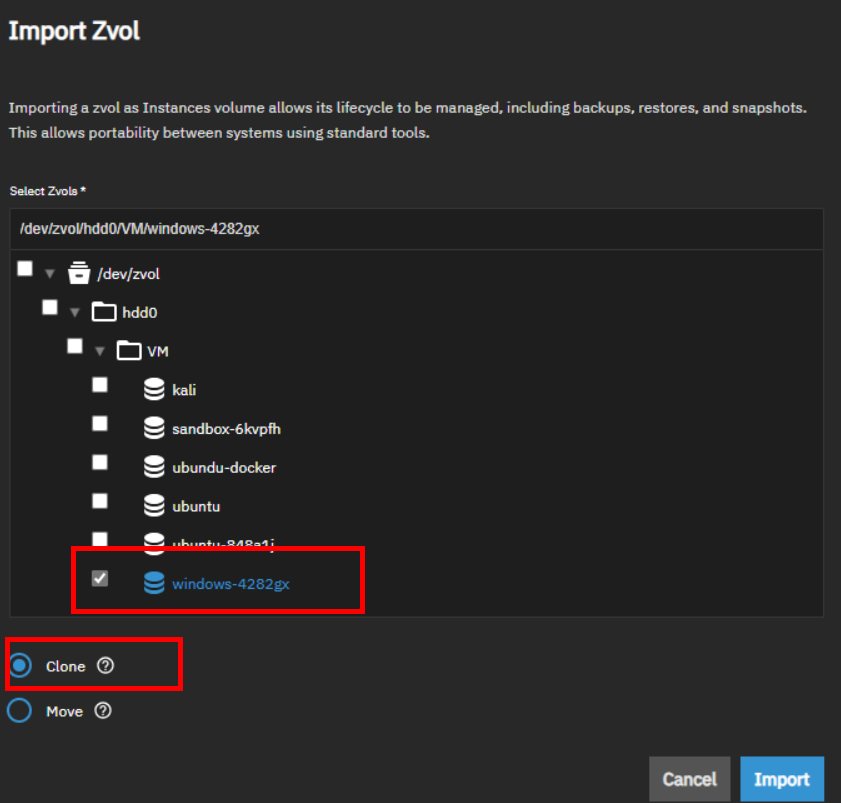
2. I’ve also uplaed GParted and the Windows ISO. In my case, I encounted a timeout error while uploading a large ISO file (Windows). If you experience the same issue, i’ll create another post to address it.
Gparted – https://downloads.sourceforge.net/gparted/gparted-live-1.7.0-1-amd64.iso
Windows – https://www.microsoft.com/ko-kr/software-download/windows10
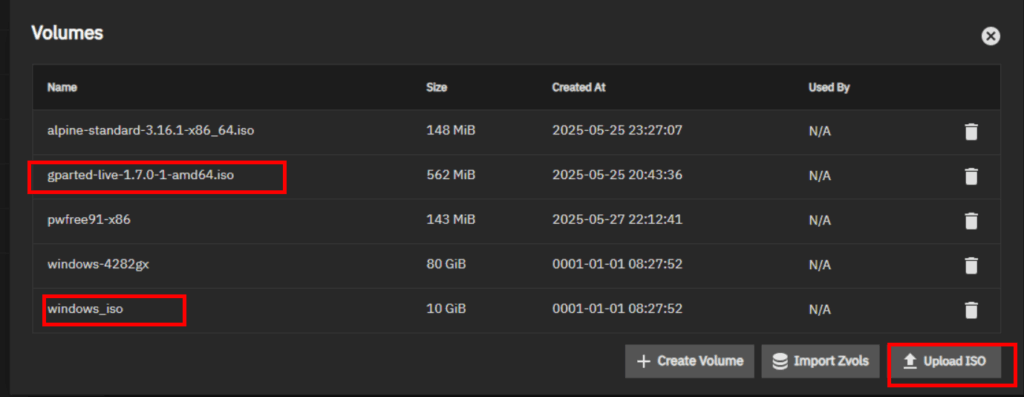
3. Create a NEW VM
- I’ve added the import windows disk, gparted live iso and enable VNC.
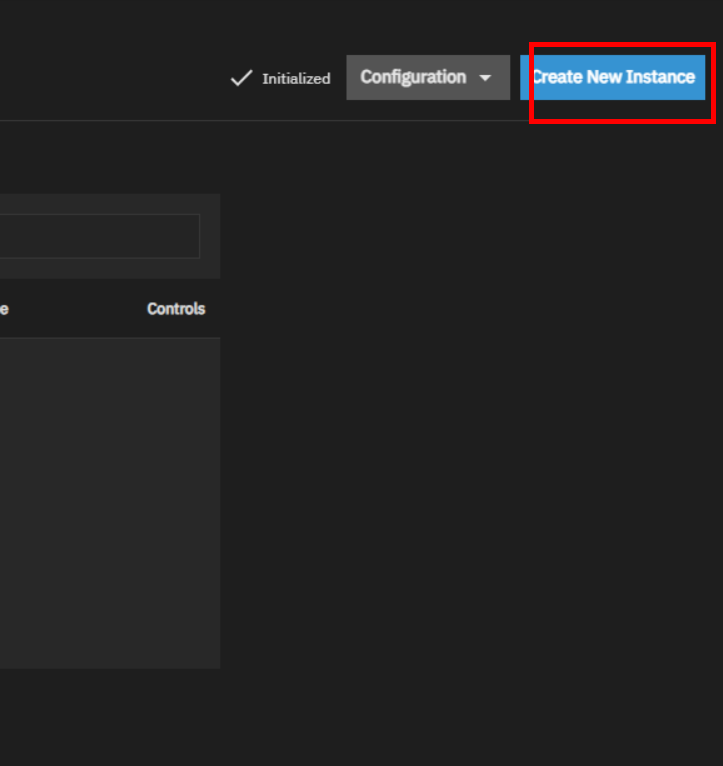
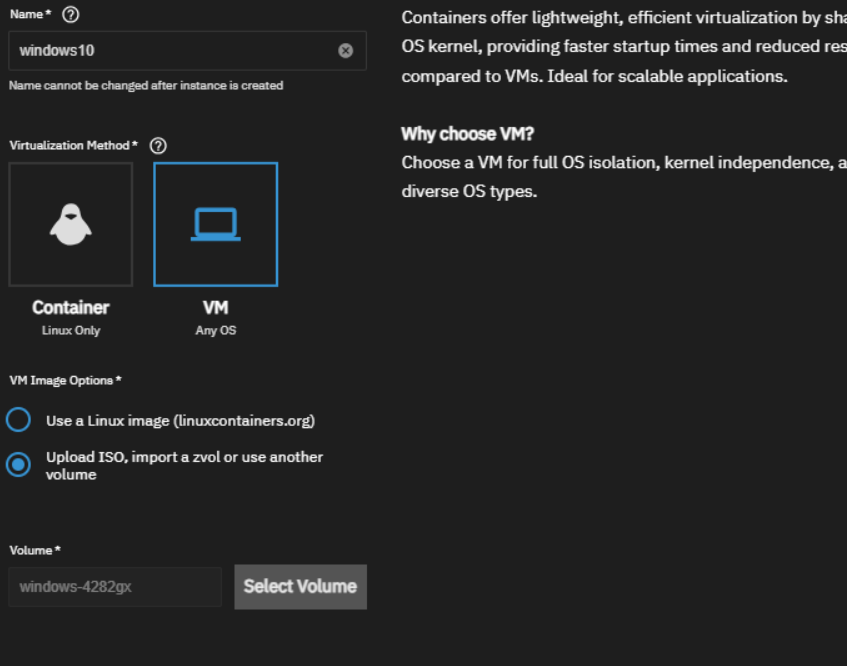
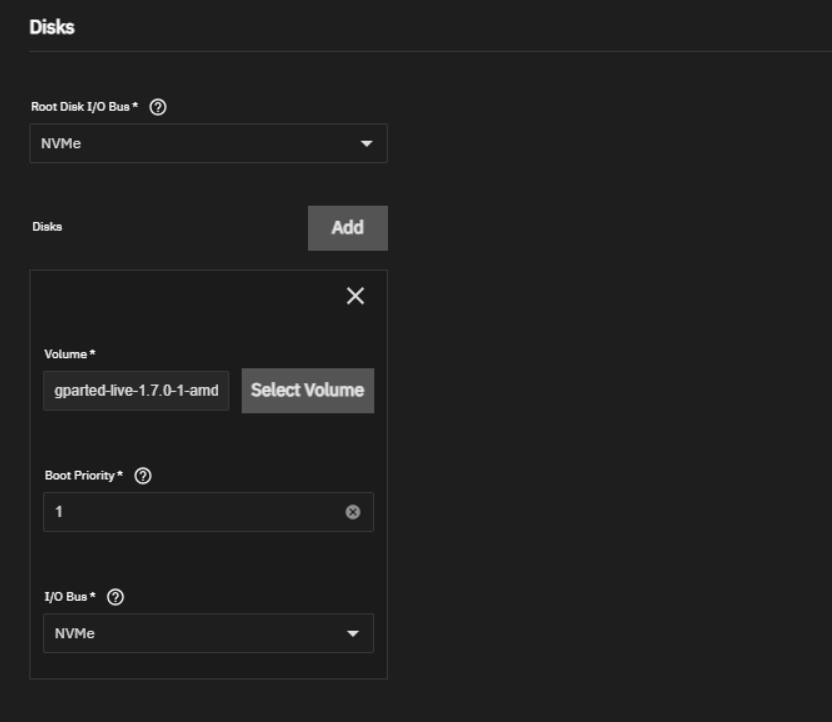
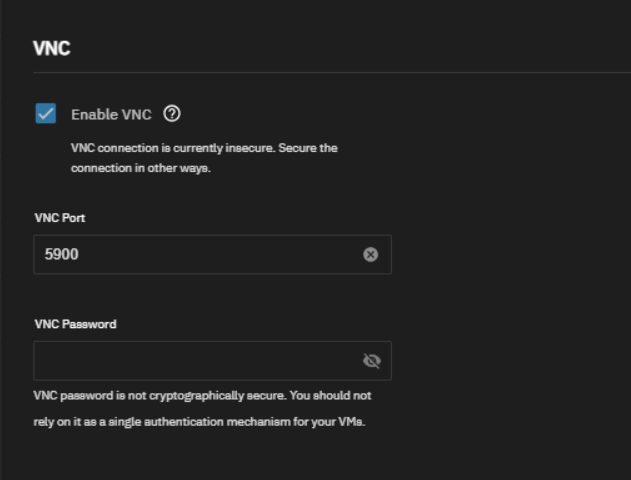
4. Remove unsued paritions and create a new partition. Changed the parition to GPT partition.
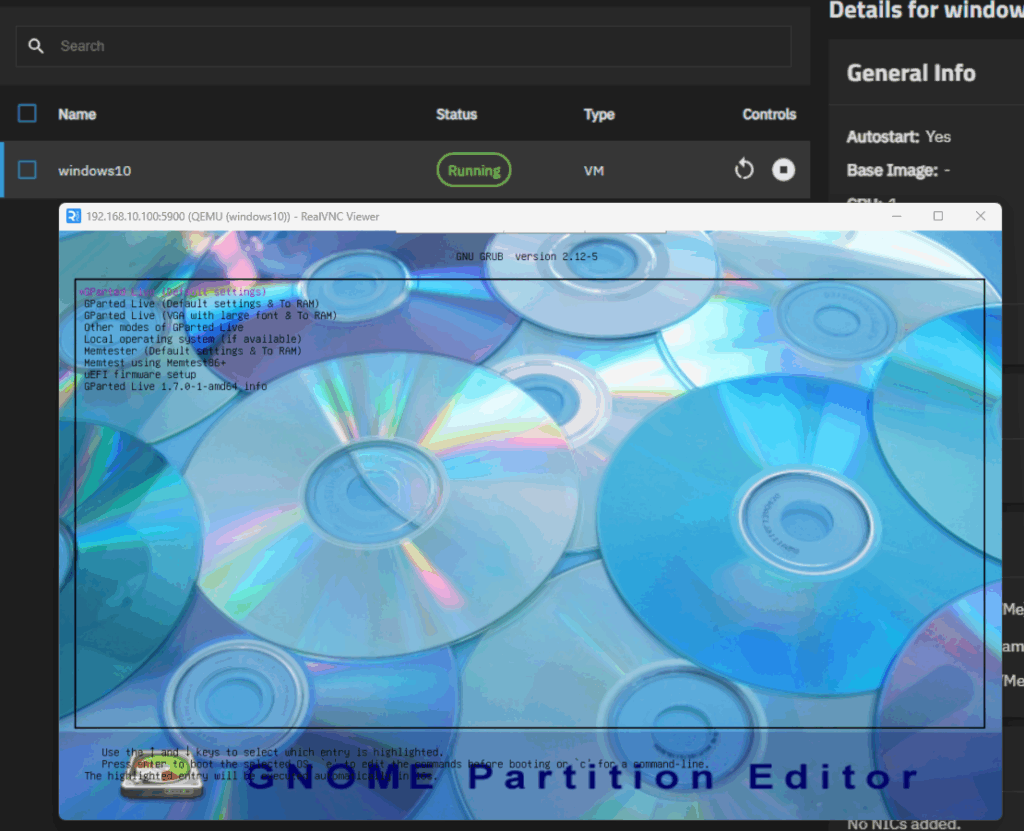
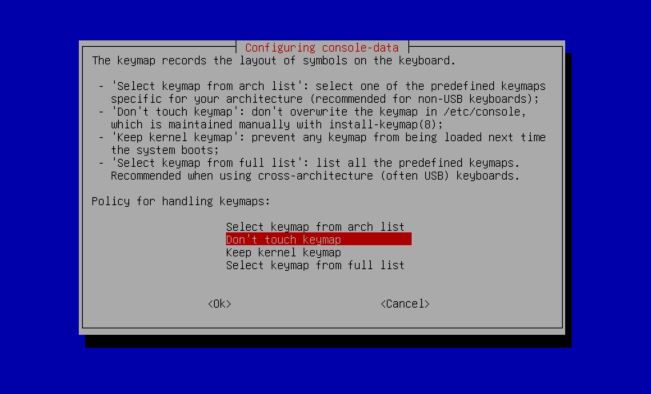
You NEED to select the correct disk. I chose it based on the size. This is an important step.
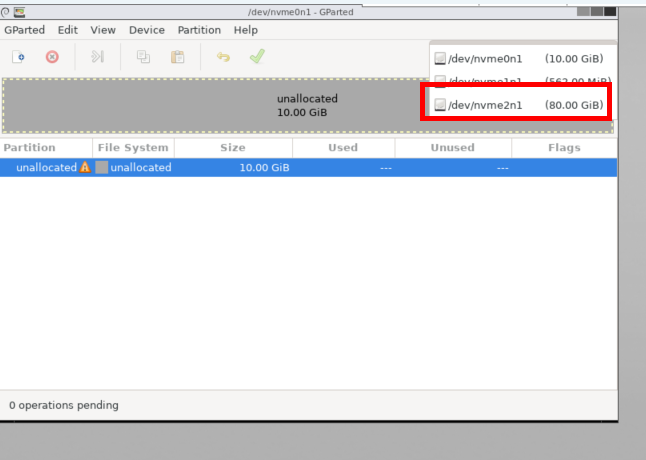
Remove all other partitions excep the main one. In my case, the 78G partion was the windows. I’m not sure what the othere were. The boot partion shoudl be fat32 but in my case, it was NTFS which caused a boot issue.
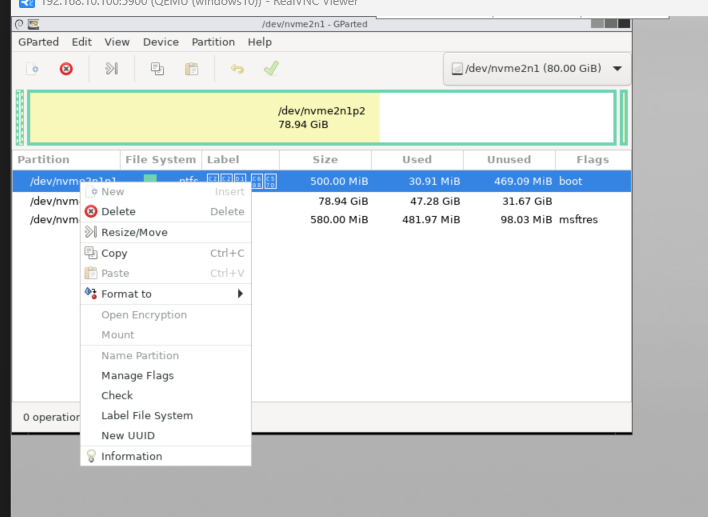
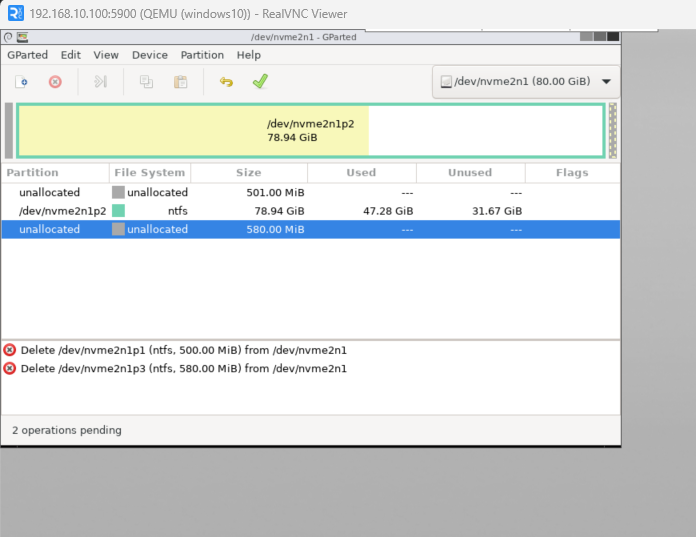
Try to convert the partitions to GPT. – Click Terminal.
sudo gdisk /dev/diskname (based on right top side information)
w – y . then you can see complete.
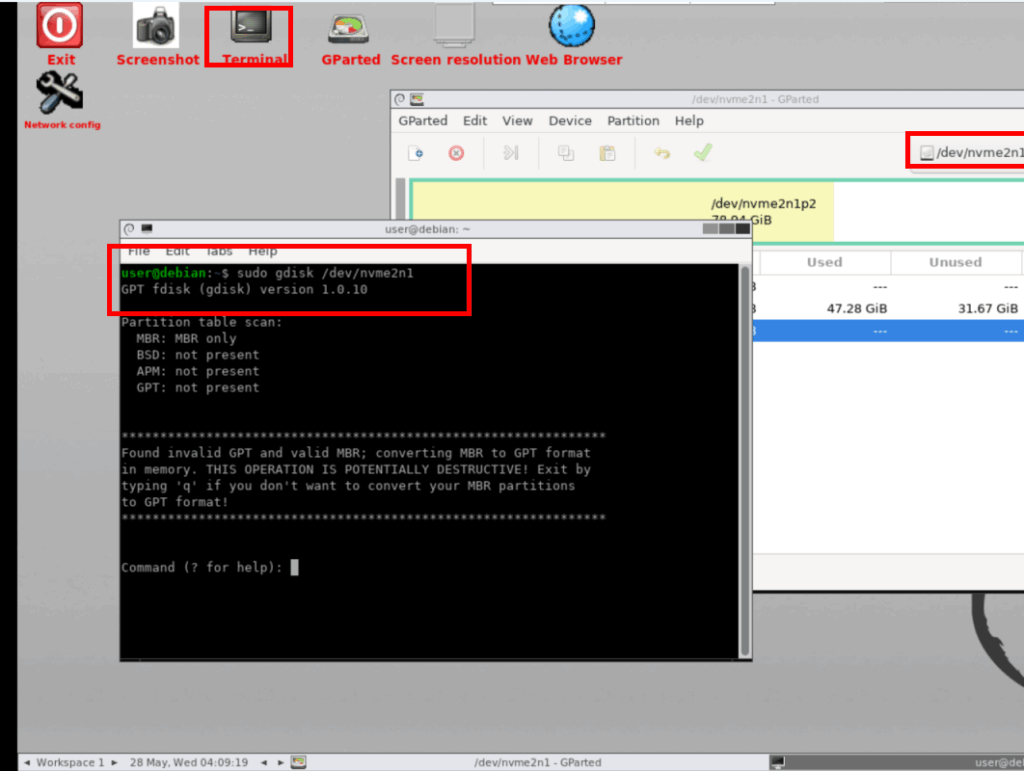
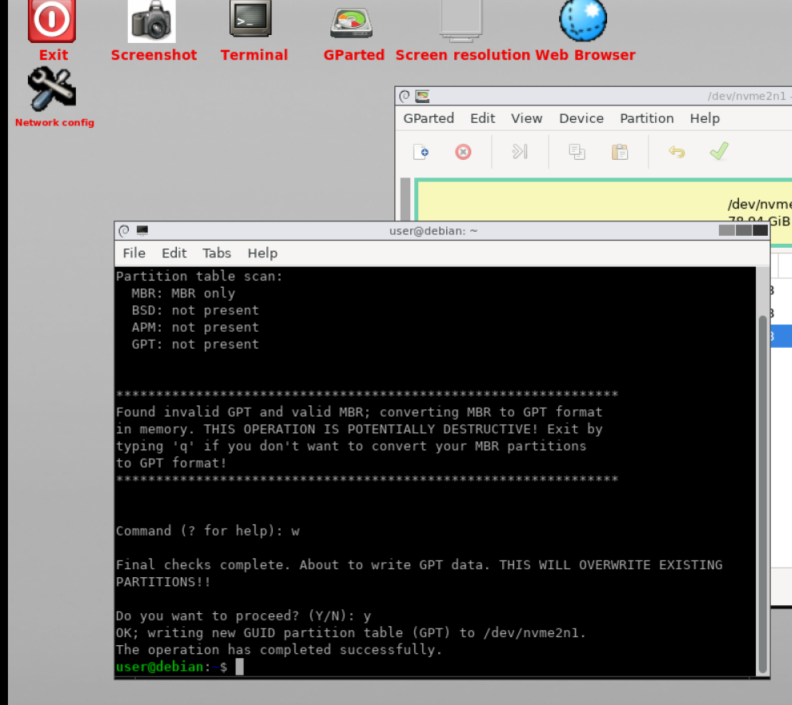
Return to GUI gparted – refresh the devices.
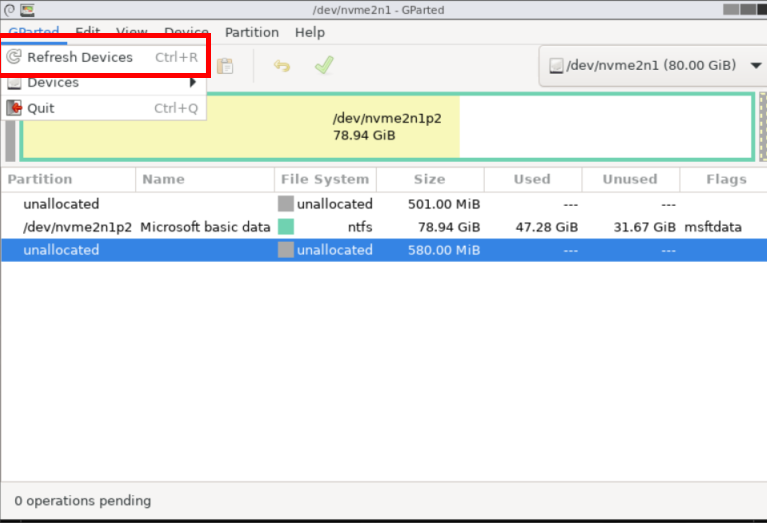
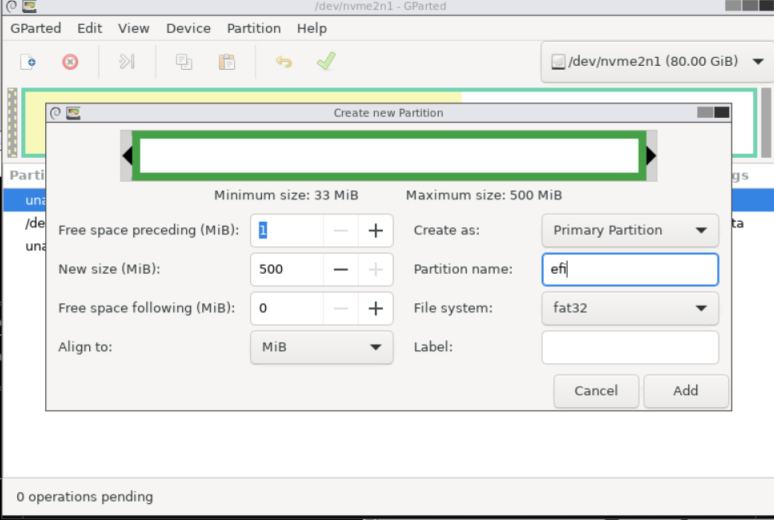
Create a partition EFI and fat32 on first area.
Shutdown the device.
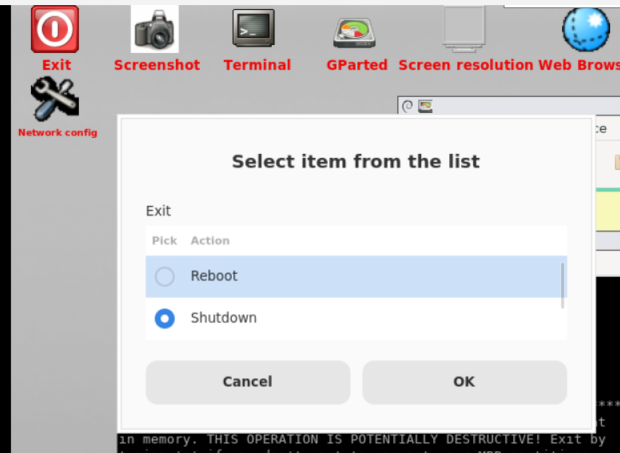
5. Resotre the boot area with windows ISO.
insert the windows_iso
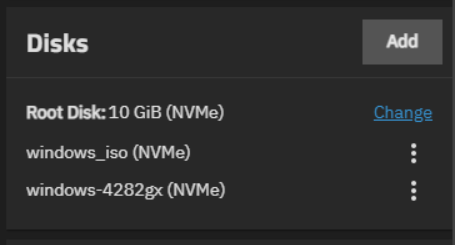
Boot windows 10 Setup.
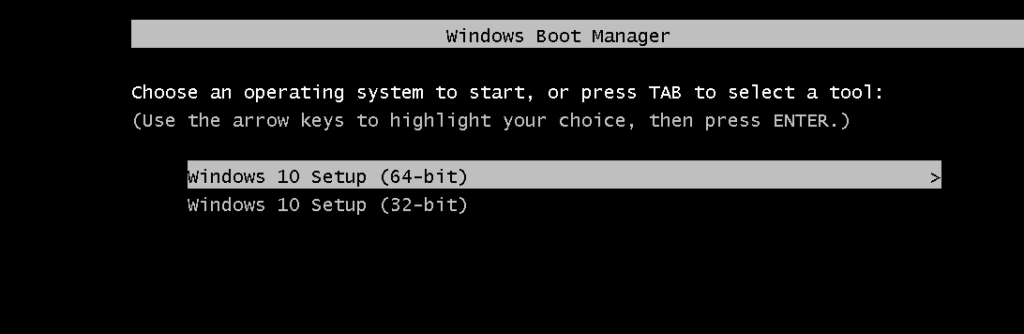
Below is korean. but you can click same button.
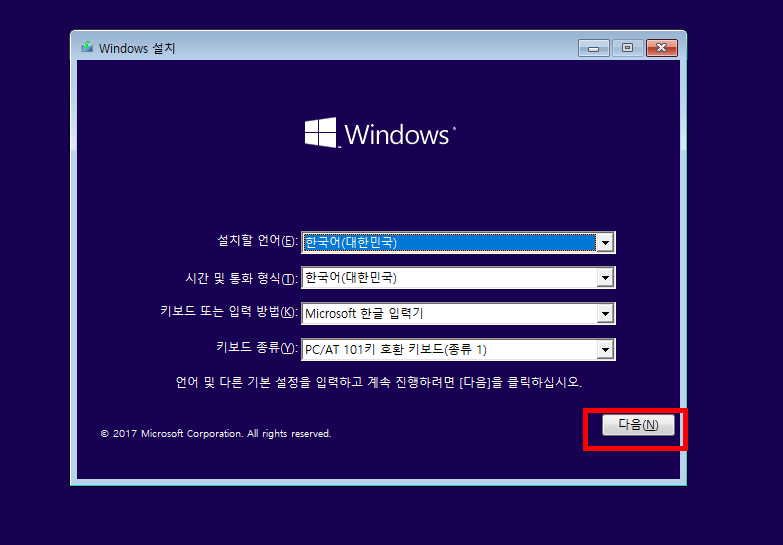
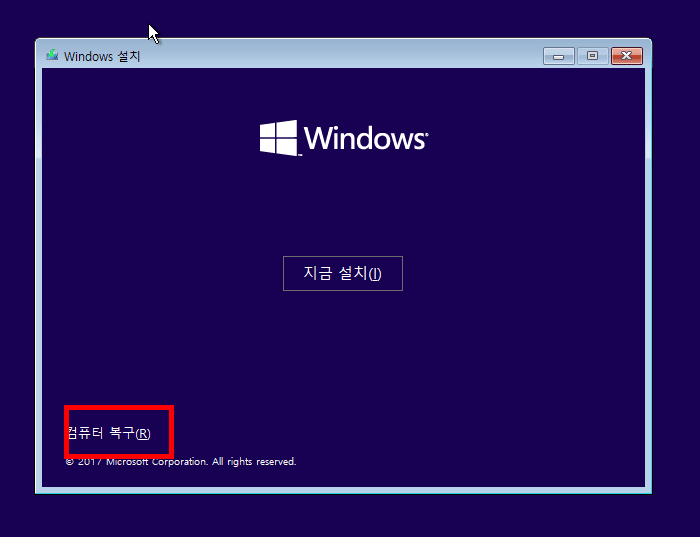
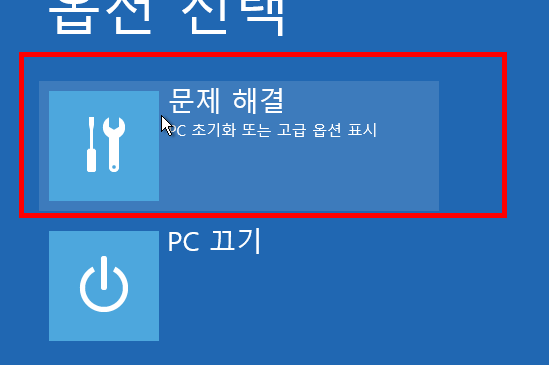
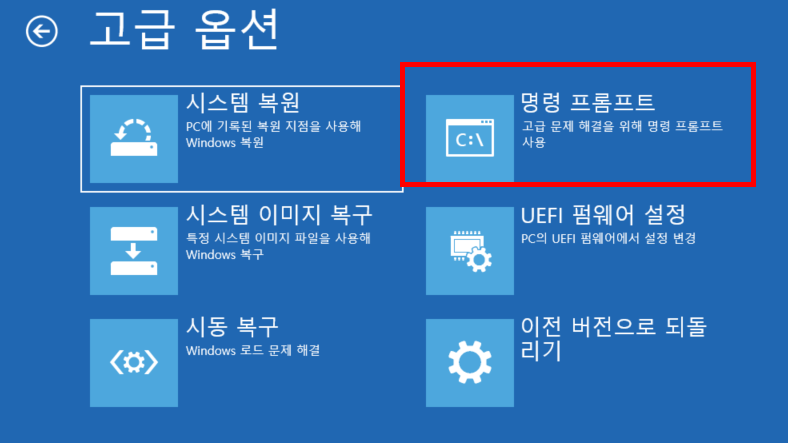
Restore the partition.
diskpart
list disk
select disk ? (based on size)
list partition
select partition 1
assign letter=s
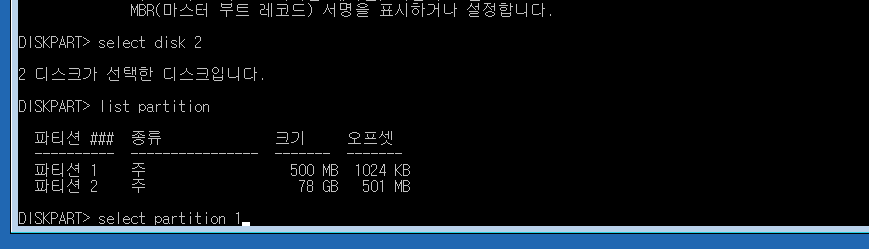
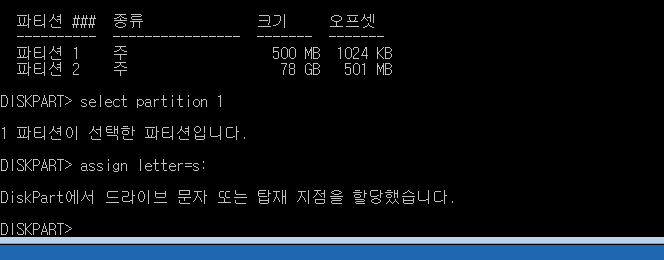
bootrec /scanos
bcdboot d:\windows /s S: /f UEFI
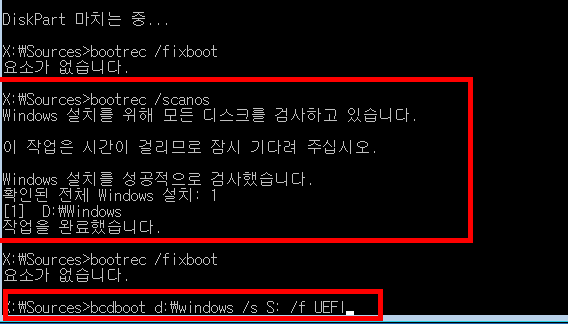
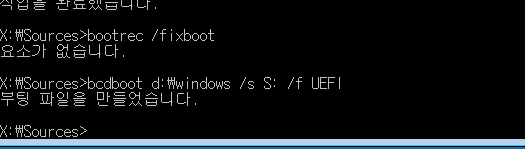
DONE!
6. Reboot the device and wait. It may reboot a few times. Eventually, you will see Windows